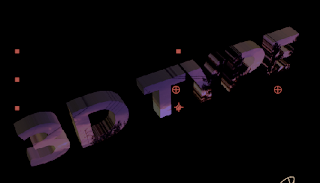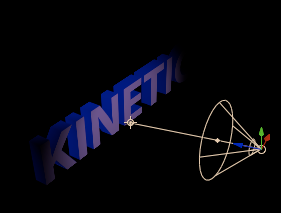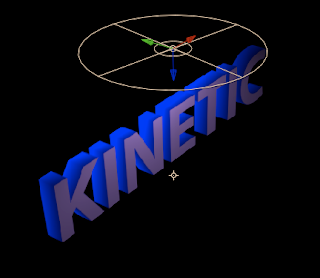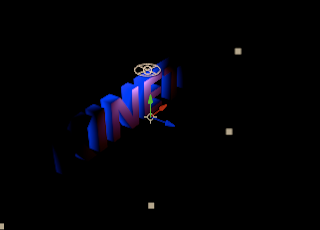Look what you can do today:
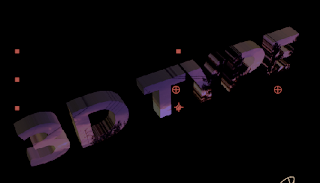
Lighting may be found inside some special effects.
For instance, Shatter includes lights and cameras

TRY THIS EXERCISE
___ new comp
___ type "3D TYPE"
___ Effect > Simulation > Shatter
set Shatter effect controls:
___ Shatter: Shape / Custom Shatter Map - 1. 3D TYPE layer
___ Shatter: Shape / Extrusion Depth ... vary the slider (or set to a value)
___ Shatter: View - Rendered
[Notice the 2D layer now looks 3D ]
Shatter effect controls:
Fill out the sides of the 3D text:
___ Textures: Side Mode - set to Color, white
--------------------------------------------------------------------------
Fixed Tiles
if you check the box "White Tiles Fixed",
the tiles will not move/shatter, and you end up with 3D extruded type.
--------------------------------------------------------------------------
LIGHTING
set Shatter effect controls:
___ Shatter: Lighting / Light Intensity
___ Shatter: Lighting / Light Color
___ Shatter: Lighting / Light Depth
___ Shatter: Lighting / Ambient Light
-----------------------------------------------
ADD A LIGHT Layer AND ATTACH IT TO THE SHATTER EFFECT
Layer > New > Light
set Shatter effect controls:
___ Shatter: Lighting / Light Type : First Comp Light
-----------------------------------------------
ADD A CAMERA
Layer > New > Camera
try a 35mm camera
Attach the light to the effect:
set Shatter effect controls:
___ Camera System: Comp Camera
Use the Orbit tool (C) to move the camera around the type
-----------------------------------------------
ADD A TEXTURE TO THE TYPE
___ add a jpg to the timeline
set Shatter effect controls:
___ Textures: Front Mode - Layer
___ Textures: Front Layer - set to the layer with the jpg in it
___ Hide the layer in the timeline

Continue and set Shatter effect controls:
___ Textures: Side Mode - Layer
___ Textures: Side Layer - set to the layer with the jpg in it
___ Textures: Back Mode - Layer
___ Textures: Back Layer - set to the layer with the jpg in it
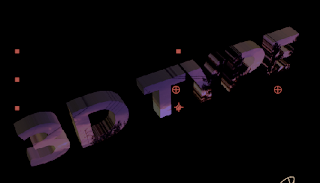
-------------------------------------------------------------------------
Lots of fun...
have a great day !!!